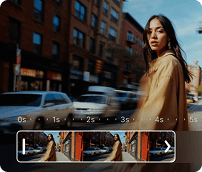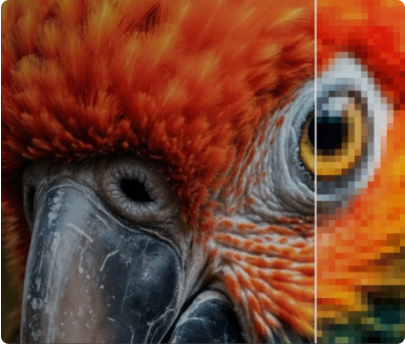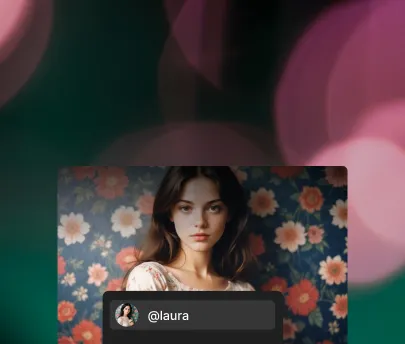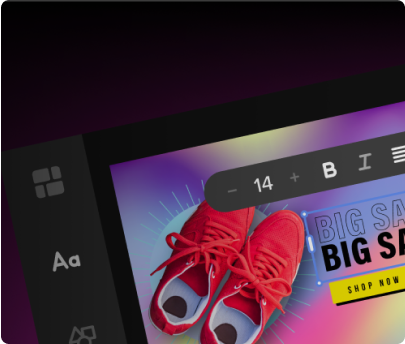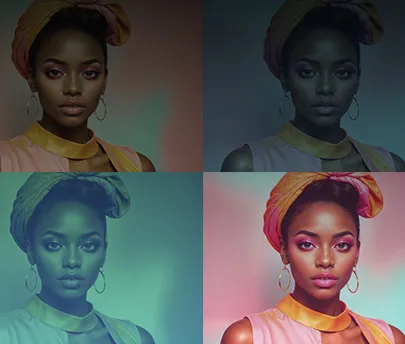AI Video Generator
Generate high-quality videos with a prompt or an image, choosing from multiple generation models. Type your scene or upload an image generated with our AI tools or from your gallery.
Generate AI videoPowered by the best video generation models

Introducing Freepik AI video generator
Everything you need to create high-quality, physically accurate videos in one place. Enter your script or use a reference image from our AI image generator.
Explore AI video models for any project
Create your clips using the latest and most demanded video generation modes. No matter your project, the Freepik AI Suite has a model for it.
Google Veo
Realistic and lifelike results with our most professional model yet. This model can be combined with Google Imagen 3 to create precise visuals suited to your ad campaigns or social media content.
Available models
Google Veo 3.1 Fast
Produce professional videos with built-in sound and voices, optimized for faster output and rapid iteration.
Google Veo 3.1
Generate high-quality videos with realistic physics, synced audio, and expressive voices. This model offers strong motion control and scene depth.
Google Veo 3 Fast
Veo 3 outstanding voice, sound, and physics with faster generation speed. For ideas that can't wait.
Google Veo 3
Built-in audio synchronization and the most advanced camera motion and effects for the most precise results yet.
Google Veo 2
The most professional model in the Suite. Improved realism for your product or social media campaigns.
Personalize your videos even further
Combine the AI Video Generator with the rest of our AI tools and craft unique videos that perfectly capture your ideas.

Text to video
If you can write it, you can direct it! Enter your script or a brief description of what you want to see, and let AI do its magic. You can control the type of shots and transitions, and have full control over the final piece.

Image to video
Start with an AI-generated visual and watch it come alive effortlessly. Our AI video generator ensures character and object consistency, so all you have to do is choose the best shots.
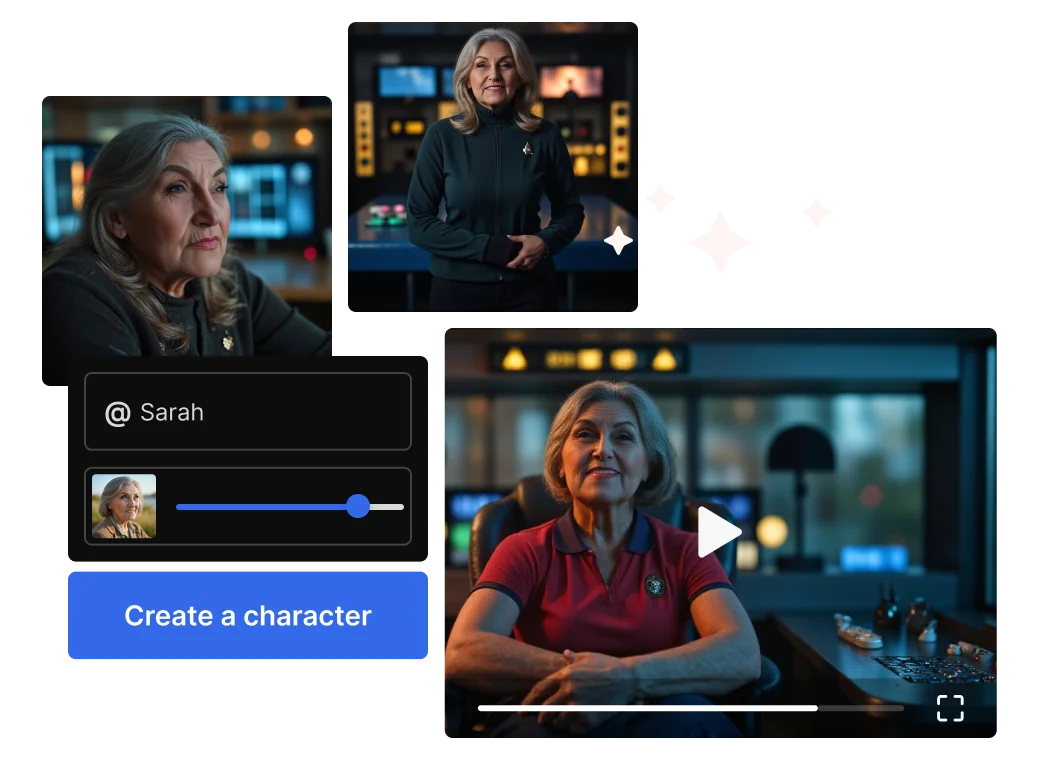
Create clips using consistent characters
Generate unique and consistent characters in the AI Image Generator with Custom Characters. Once your images are ready, use them as your video’s start or ending frame and watch your characters come alive.
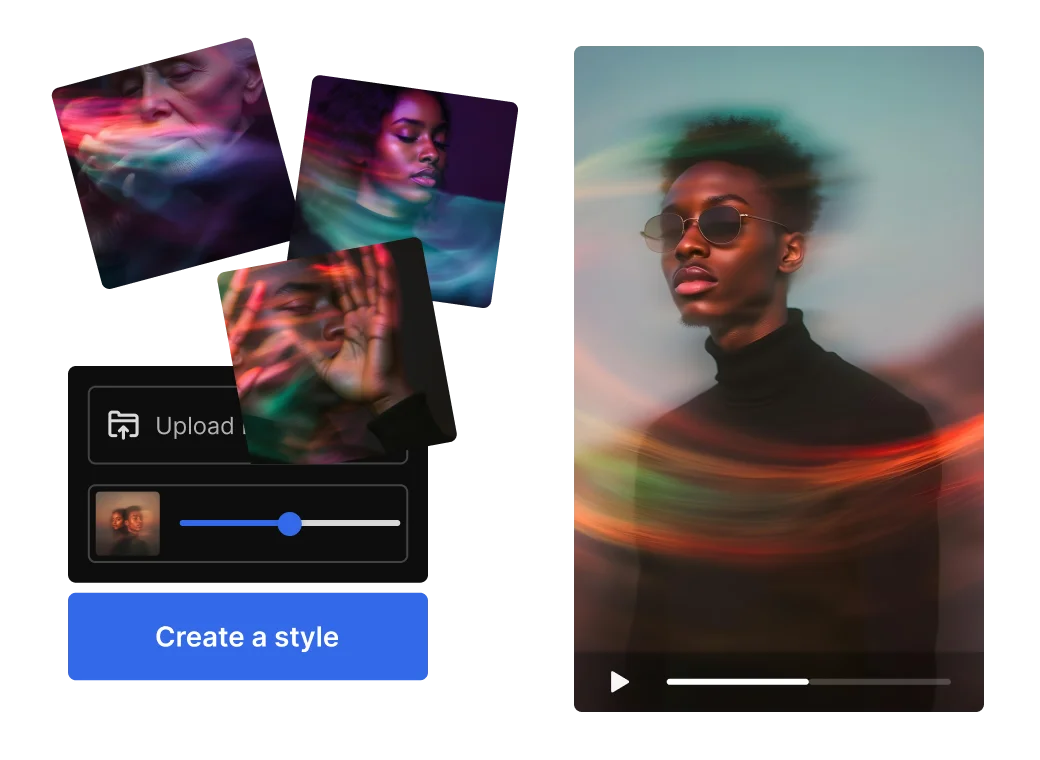
Craft your style and animate it
Define your visual signature and keep it consistent with Custom Styles. Upload your reference images to the AI Image Generator to create a cohesive aesthetic, then turn those images into smooth, animated clips that reflect your unique vision.

Give your videos an extra sound layer
Add sound effects that match your visuals right in the AI Video Generator interface with just a prompt, or craft custom sounds with our Sound Effect Generator. You can also explore Freepik Tunes’ library of AI-generated music to add the perfect soundtrack to your projects.
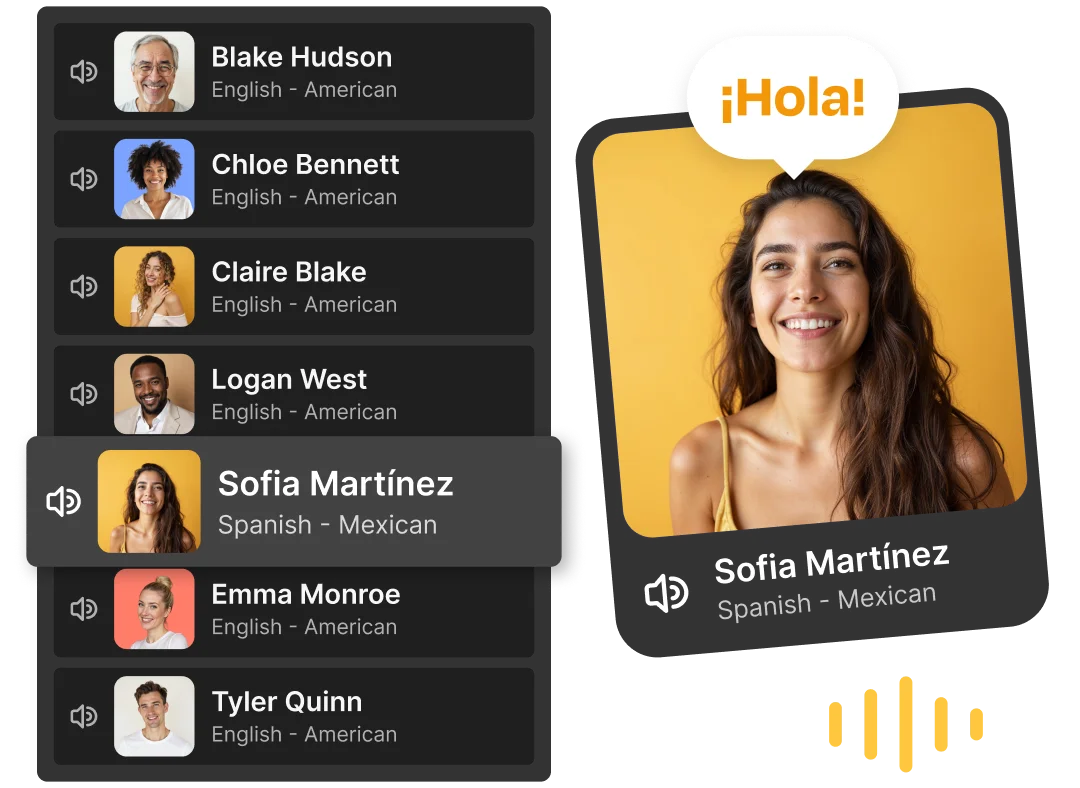
Add natural-sounding voices to your projects
Use the AI Voice Generator to create lifelike voiceovers in multiple languages and accents, or sync your character-driven AI videos with voices using Lip Sync. This tool allows you to record yourself for a personal touch, upload existing audio, or generate an AI voice from text. Choose the option that suits you best—Lip Sync will automatically apply it to your video.
How to make AI videos
Follow this step-by-step guide to generate your first AI video using text prompts and visuals.

1. Enter your prompt or image
Start by typing a text prompt or uploading an image to generate the base of your video.
2. Choose a model
Select from Google Veo 3, Kling, Runway, Seedance, Wan AI, PixVerse, or MiniMax to generate a video adapted to your needs.
3. Generate and download
Once you're happy with the result, download your AI-generated video.
Fuel your projects with Freepik API
Integrate Freepik’s AI tools directly into your workflow and get instant access to millions of creative assets—all through one simple API connection.
Learn moreGet early access to our beta tools
Join our community of AI and design enthusiasts and be one of the first to test our upcoming tools and features.

Tools to skyrocket your creative freedom
Frequently asked questions
The Freepik AI Video Generator consumes credits for each video generation, and the amount varies depending on the model selected. In this article you can find a breakdown of credit consumption per generation.
The AI Video Generator is included in Freepik’s Premium subscription plans. Pricing varies depending on the plan you pick, with different tiers offering access to video credits and other resources.
Premium plans also give you access to Freepik’s library of stock images, vectors, videos, design tools, and more—an all-in-one solution for content creation! Visit our pricing page for more details.- The AI Video Generator lets you create videos in two ways:
- Text-to-video: Enter your text, and the AI generates visuals, animations, and transitions that align with your narrative.
- Image-to-video: Transform static images into dynamic videos with AI-powered transitions, movements, and effects for a visually engaging result. To get started, upload an image for the first frame (if needed), describe the video you want, choose the generation model, set the size and length, and you're ready to create!
With Freepik's AI Video Generator, you can create videos like social media content, product demos, educational videos, explainer videos, and ads. It’s perfect for marketers, creators, educators, and small businesses looking to produce high-quality videos quickly—no technical skills needed. The tool supports various formats, making it ideal for platforms like Instagram, YouTube, and TikTok.
- Luma Dream Machine: Supports both image-to-video and text-to-video. It’s incredibly fast, processing under one minute for every five-second video, and excels at capturing stunning wide shots of landscapes, coastlines, and more.
- Runway Gen 3: Supports only with image-to-video. It is also exceptionally fast, processing one minute of video for every five seconds of footage, and offers greater versatility by effectively handling close-ups of characters.
- Mochi V1: Supports only image-to-video. Has a medium speed (3 mins per 5-sec video) and it works greatly for generating videos with animals.
- MiniMax Hailuo: Supports both image-to-video and text-to-video. Captures precisely human features and movements, including intricate hand gestures.
- Kling: Supports both image-to-video and text-to-video. Slow generation and high quality videos.
AI-generated videos use advanced technology to create conceptual visuals by drawing on existing content from the internet. However, copyright laws around AI-generated media are still evolving.
To ensure compliance, please follow our Terms and Conditions for AI Products, which prohibit AI-generated visuals that infringe on third-party intellectual property rights. These rules protect identity, creative ownership, and property rights. If your AI-generated video respects these guidelines, you’re welcome to use it for both personal and professional purposes. For more details on usage guidelines, check out this article.
If you need further information, please contact us